Custom Telephony
Connecting your provider via SIP Trunk, SIP URI, or an Extension.Transport Methods Supported
- UDP
- TCP
- TLS
- TLS/SRTP
What is a SIP URI?
A SIP URI is like a phone number for internet calling. It looks something like: [email protected] It lets your platform make and receive calls over the internet instead of regular phone lines.What you need:
- A SIP URI
- Login details (username and password)
- Domain and Outbound Proxy
- Your platform’s phone system settings
How to connect it:
- Navigate to Carriers under VoIP Administration.
- Click Add Carrier.
- Enter your information.
Predefined Carriers
We have predefined carriers with gateways already set up for:- Viirtue
- Skyswitch
- Twilio
- Cordial
- NUSO
- Porta One
- RITEL
- Ring Logix
- United Cloud
- White Label
For all connections, you’ll enter the following information:
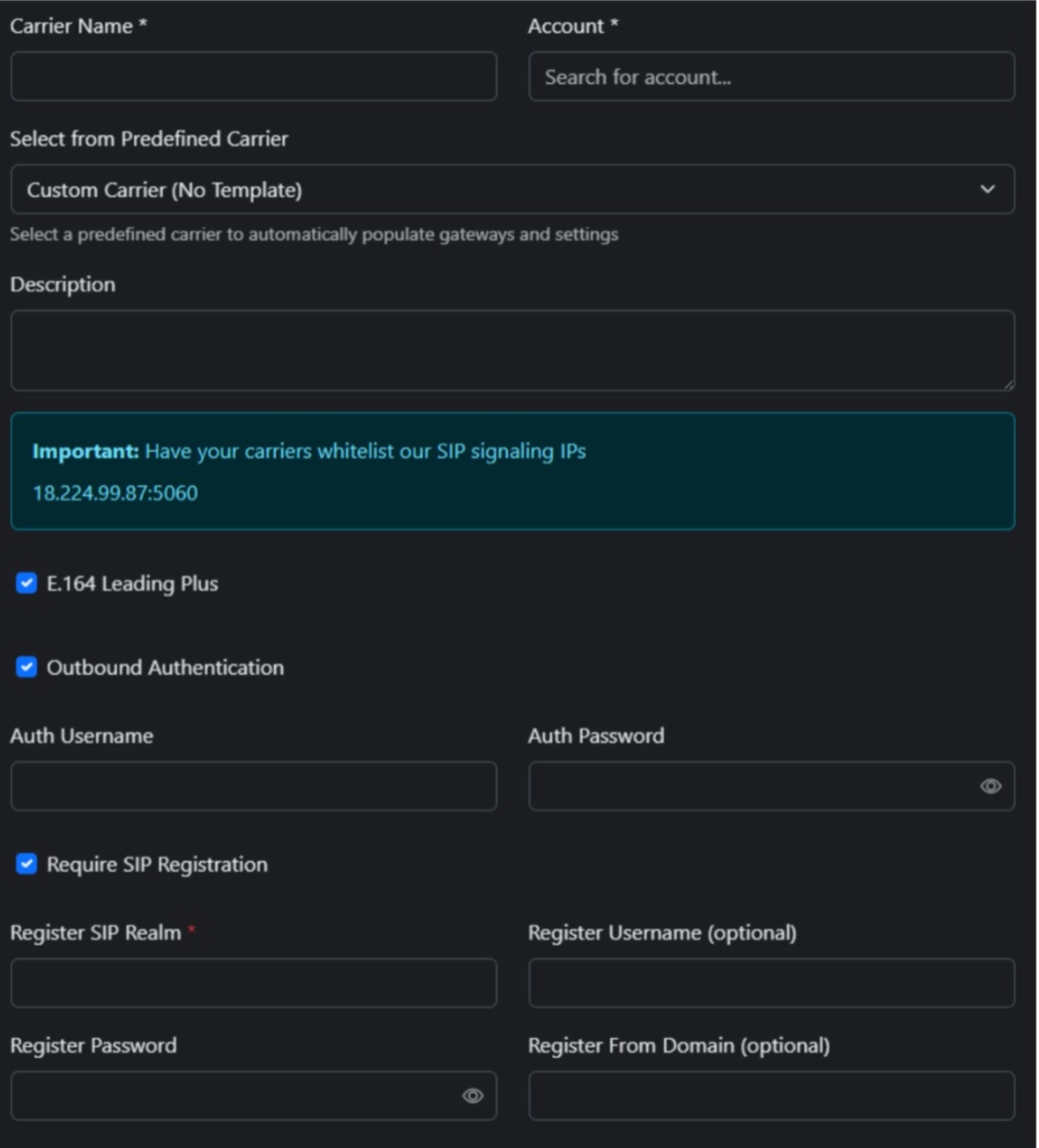
Example of USER information:
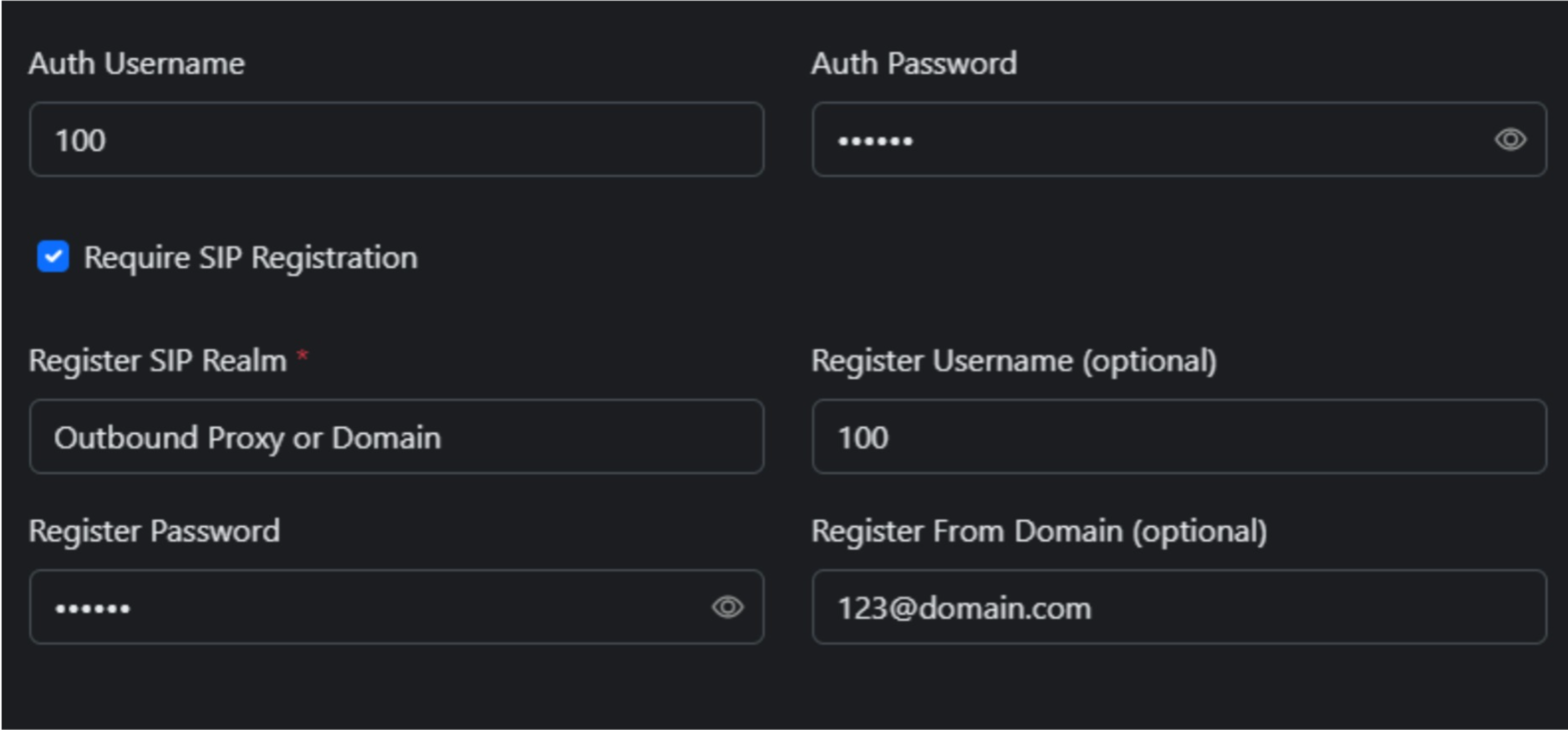
- Register SIP Realm: Should be your outbound proxy if you have one; otherwise, the domain.
- Enter the IP addresses under Gateways.
- Set the netmask and port.
- Make sure all IPs are set to Inbound and Active.
- If you have an outbound proxy, add it as a gateway and set it to Outbound and Active.
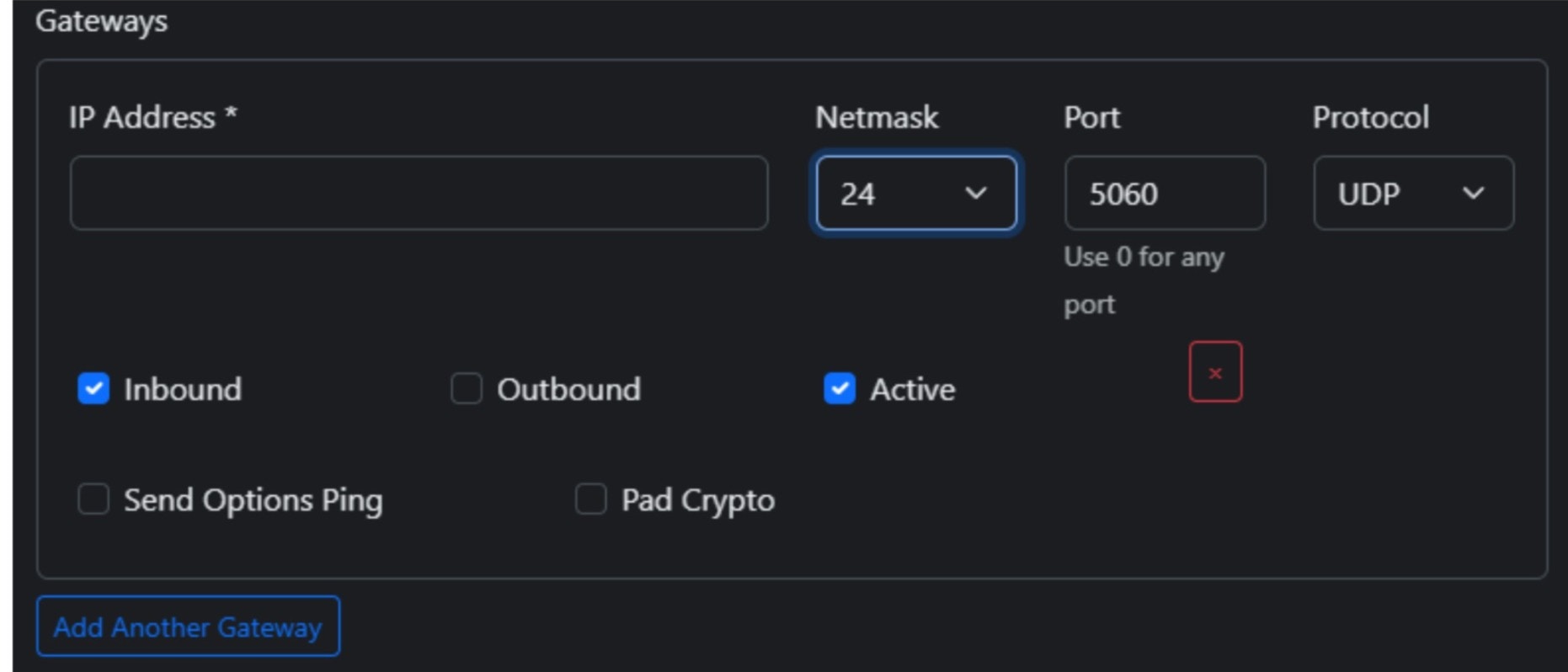
You’ll see your new carrier pop up with its status and registration.
If registration says failed, double-check your input and try again.
Still not working? Contact us and we’ll help you get it connected.
Phone Numbers (Under Deploy)
Add a Phone Number or an Extension to your agent.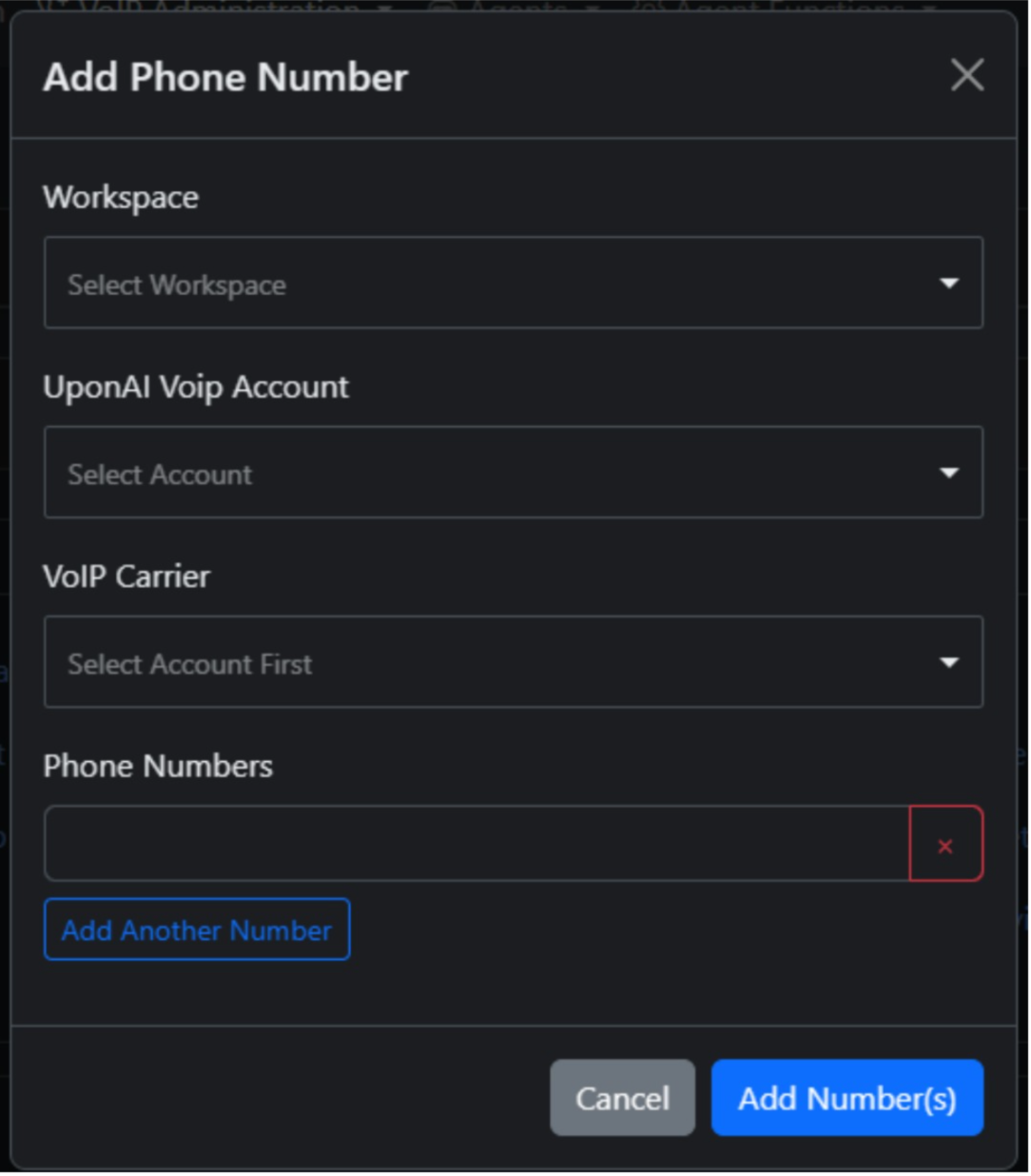
- Under VoIP Administration, go to Phone Numbers.
- Click Add Phone Number.
- Select your workspace and VoIP account (commonly your business name).
- Select the carrier you want to use, then add the phone number or extension.
- Once added, the number will appear under the Phone Numbers tab.
Assign phone number to agent:
- Next to the number you just added, click Assign Agent.
- Choose which agent to assign the number to.