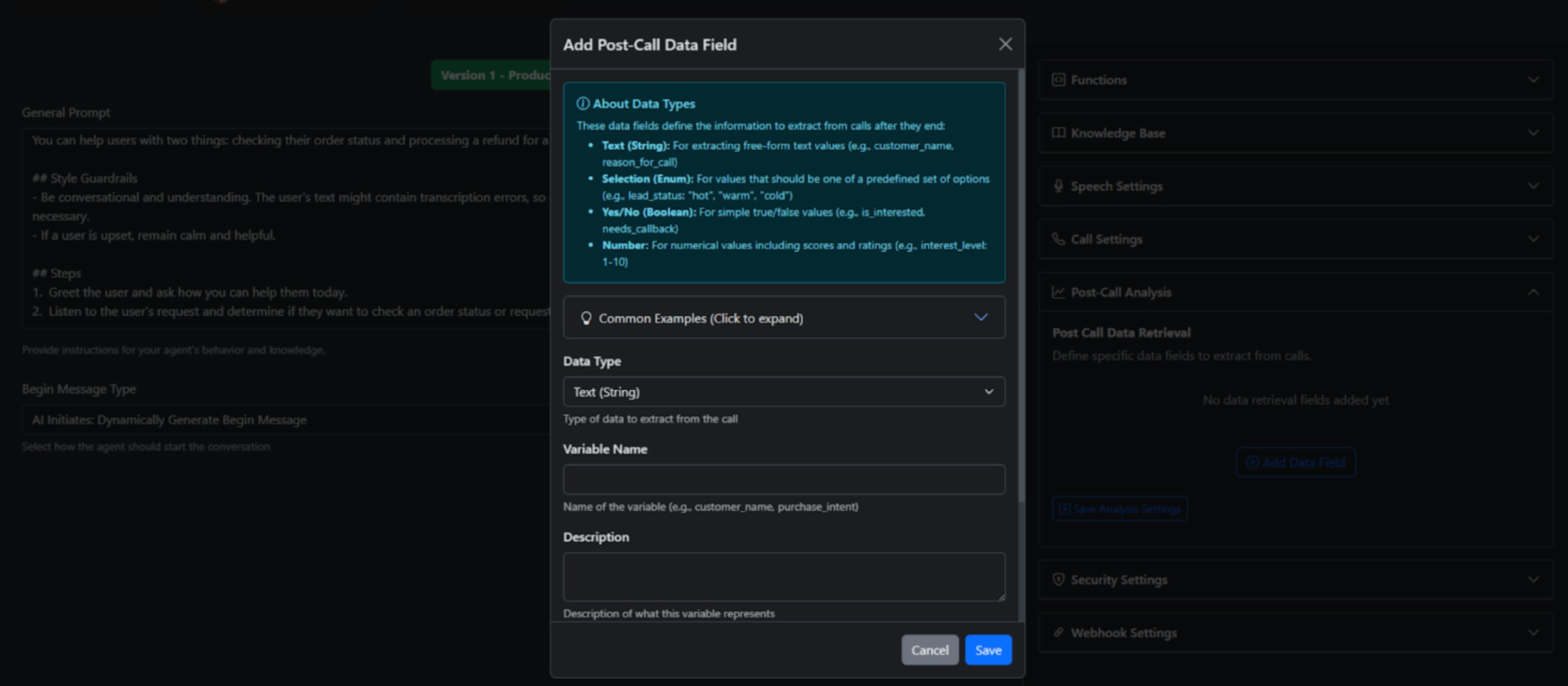Overview
A knowledge base is a collection of information sources that your agent can use to find helpful details during calls.This gives your agent more context for better conversations.
It helps improve how well your agent responds and the overall experience, especially when you have lots of information that’s too much to put directly in your prompt but your agent still needs it to answer correctly. Works great for:
- Customer support
- Help desks
- Frequently asked questions
How It Works
- You can make knowledge bases and connect them to your agents.
- When you link a knowledge base to an agent, the agent will always look for useful information from it before answering.
- You don’t need to change your prompt to make this happen—it works automatically every time the agent responds.
- When you create a knowledge base, the system:
- Breaks your information into smaller pieces
- Turns them into searchable data
- Saves them in a special database
- During calls, right before your agent responds:
- It looks at the conversation so far (not including your original prompt)
- Finds the most helpful pieces from the knowledge base
- Uses this information to give better answers
Supported Formats
You can upload:- DOC
- DOCX
- TXT documents
- Text themselves
- URL to website pages
How To Create
- In the top navigation bar under Agents
- Navigate to Knowledge Bases
- Click Create Knowledge Base

Here you’ll be able to upload a document, text or URL
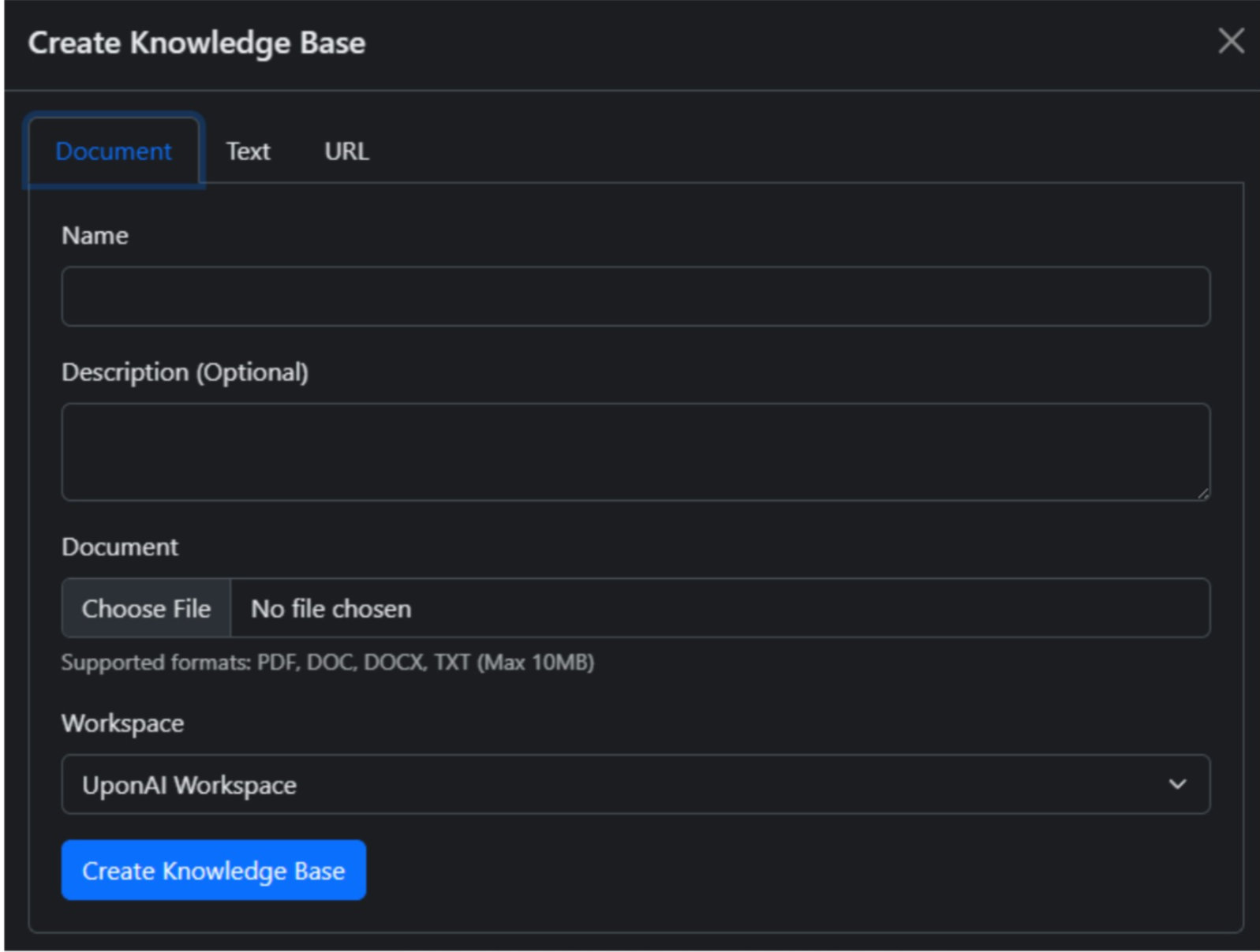
Connecting Your Knowledge Base to an Agent
Once uploaded, it may take a few minutes.- Go into your agent.
- Navigate to Knowledge Base on the right.
- Click Add Knowledge Base and select the one you uploaded.
- Remember to Click Save.
Post Call Analysis (All under Build)
Post-call analysis is a powerful feature that automatically analyzes customer conversations after they have ended, helping you derive valuable insights from your calls. We provide several built-in analysis categories you can add to your agent under Common Examples.Adding Post-Call Analysis Data Fields
- Under Post-Call Analysis, click Add Data Field.
- You can add several data types the agent will retrieve.
- The retrieval of this information is what is shown on your:
- CDR
- Emails
- SMS (if you have opted in to that option through the webhook)